Computer Guru required...
| The Comments |
Wow, thanks for your replies bobaol & TechNoApe - much appreciated 
bobaol - didn't think about getting a dongle but now recall having seen others using one over here, thanks for that might 'wang' one in myself 
TechNoApe - many thanks for the explanation, exactly what I need unfortunately! I'll get there in the end LOL.
You are completely correct in thinking we were attached to a network but couldn't gain access to the internet. Followed you until the last line - how do I set the laptop wifi connection to 'acquire' the IP address?? Sorry if I'm being a bit dense here 
I take it that it was nothing to do with the firewall then? Thats what the IT Pro was thinking it could be.
 0
Like
0
Like
|
The Firewall will stop you 'seeing' other devices on the Network and connecting to them, and vice-versa. The Firewall won't stop you accessing the Internet via a Network connection.
I will send you a PM as to how to easily configure your Daughters Laptop so that it will 'aquire' a Network address from an 'open' Wi-Fi Network. 
_______________________
www.andalucianstyle.com
Me, the Mrs and Rosie too! But we'll never, ever forget our Tyler!
We support AAA Abandoned Animals Marbella - Do you?
 0
Like
0
Like
|
Thanks TechNo - did you send the pm though as I haven't received it?
 0
Like
0
Like
|
 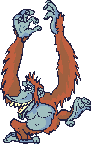
Sorry Annie21, been a bit busy as we are moving to Spain at the end of the Month.
Anyway, here's a brief Tutorial on how to set a laptop to acquire an IP address. Please cut and paste it into a document so you can print it off, read it first, and read it again. The make sure you have CLOSED ALL open applications.
1) Click on the Start Button
2) Click on Control Panel
3) You should know see an open window with lots of different options.
4) Look for an icon that says "Network and Internet" but DON'T CLICK on it.
5) Underneath is "View Network Status and Tasks" - Click on this.
6) The window will now be on "Network and Sharing Centre"
7) In the middle of this window, on the right hand side, it says 'Connection'. Opposite this, on the same line, it says "View Status" - Click on this.
8) You will know see another small window which says "Local Area Connection Status"
9) Bottom left hand side of this window it has a button which says "Properties" - Click on this.
10) Under Vista a security "user control" window may pop-up asking for permission to continue, click the "continue" button.
11) You will now see a list of things in another new window titled "local area connection properties"
12) In the list in the middle big box, look for where it says "Internet Protocol Version 4 (TCP/IPv4)". Click on this and then click the "properties button"
13) Yet another window appears, this time titled "Internet Protocol Version 4 (TCP/IPv4) Properties"
14) Now at this point STOP and MAKE A NOTE of the following that appear in the two boxes within the window:
First Box "Use the following IP address" make a note of:
IP Address (probably set to something like 192.168.0.2)
Subnet Mask (which should be 255.255.255.0)
Default Gateway (probably set to something like 192.168.0.1)
Second Box "Use the following DNS Server address" make a note of:
Preferred DNS Server (which should be the same as the Gateway address above)
MAKE SURE THAT YOU WRITE THESE DOWN AT LEAST TWICE, ONCE on a piece of paper AND ONCE in a WordPad document stored on the Laptop.
15) You will see two buttons above the first inner box of this window
16) Click on "Obtain an IP address automatically"
17) You will also see two buttons above the second inner box of this window
18) Click on "Obtain DNS Server address automatically"
19) At the bottom of this window "Click OK"
20) Click the "Close" Button on all the other open windows.
21) The "Network and Sharing" Window should remain open and the "Globe" icon should now be illuminated. (sometimes this takes a little while, but just wait to see what happens)
22) Below the icon that says your Laptop name and (This Computer), make sure it says in brackets by the name of the Network (Public Network).
23) If it DOES say (Public Network) then skip to 28.
24) IF IT DOESN'T say (Public Network) then to the right on the same line click "Customize"
25) A new window will open with the title "Customize Network Settings"
26) Where it says "Location Type" click "Public" and then click the "Next" button down in the lower right hand side of the window.
27) Another window will pop-up saying "succesfully set Network Settings". Just click the "Close" button.
28) In the lower half of this window, make sure that the "Network Discovery" and "File Sharing" are clicked OFF.
29) Now just close the "Network and Sharing Window" and that is it!
30) If you still cannot access the Internet, then check your Windows Firewall and any other Firewall you have. However VISTA SHOULD set the FIREWALL settings to allow access to the PUBLIC Network.
I must admit that I perform step (28) first before I do anything else, but with Vista in most cases you don’t have to as it "Identifies" the OPEN Network as "Public" and sets these accordingly.
Hope this helps. 
This message was last edited by TechNoApe on 11/6/2008.
_______________________
www.andalucianstyle.com
Me, the Mrs and Rosie too! But we'll never, ever forget our Tyler!
We support AAA Abandoned Animals Marbella - Do you?
 0
Like
0
Like
|
Thanks TechNoApe - really appreciate the time & trouble you,ve taken to help me 
Good luck with your move 
 0
Like
0
Like
|
Thanks and it was no trouble at all Annie. 
And I always consider all of us helping each other out on here as time well spent. 
_______________________
www.andalucianstyle.com
Me, the Mrs and Rosie too! But we'll never, ever forget our Tyler!
We support AAA Abandoned Animals Marbella - Do you?
 0
Like
0
Like
|
Number of posts in this thread:
26
DISCLAIMER: All opinions posted on these message boards are the opinion solely
of the poster and do not necessarily reflect the opinion of Eye on Spain, its servants
or agents.
1 |
2 |